You’ve just grabbed your new fonts and as you have found your way here, you’re likely wondering what the heck to do next. How do you install your font(s)? What software do you need? What on earth is an .OTF? Well, worry not, in a few moments you’ll have all the answers. The best part is that you do not need to memorize anything, this guide will always be here.
Throughout the guide, I’ll cover the following topics;
- What do I need to use your font(s)?
- What on earth is an .otf and .ttf file?
- How to Install a Font
- How to Uninstall a Font
What do I need to use your font(s)?
You need a computer, some basic design software, and well, that’s it! After installation (How do I install fonts?) restart your machine and your new font(s) will appear and be ready to use within your chosen software.
Please note: As my fonts are display fonts (see below) you may experience rendering issues within word processors and/or out of date software. If this is the case for you, contact me. There is a fix 🙂
A display typeface is a typeface that is intended for use at large sizes for headings, rather than for extended passages of body text. Display typefaces will often have more eccentric and variable designs than the simple, relatively restrained typefaces generally used for body text.
What on earth is an .otf and a .ttf file?
Oh, the joys of file formats. If you’re new to the gloriously confusing world of design, you have probably already noticed the ridiculous amount of file types thrown about the place.
There are many different formats of fonts that can be installed, however, the most common are .ttf (TrueType) and .otf (OpenType). With OpenType being the newer, more favored format. They will both work on Macintosh, Windows, and Linux machines.
How to Install a font
There are a few ways that fonts can be installed to your machine and below I’ll cover the most common (and easiest) ways to do this on a Windows and Macintosh computer. If you want to look at different types of Font Managers, be sure to check out this article by my friend Chris Spooner.
How to install fonts on a Mac
If you have many fonts to install and/or cannot use FontBook (instructions for using FontBook) then this is the preferred method.
1. Download your new fonts
After you download your new design goods, unzip the file and locate the .otf or .ttf font files. You’ll likely have more than one.
2. Install the fonts
Open the ‘Finder’ window and click on ‘Users’ (or type it in the search box). Open the Users folder and double click on the house icon.
This is the account of the person currently logged in. Now, Double click the Library folder. Double click the Fonts folder. Finally, drag and drop all of the font files into this folder.
How to install fonts on a Mac using FontBook
1. Download your new fonts
After you download your new design goods, unzip the file and locate the .otf or .ttf font files. You’ll likely have more than one.
2. Install the fonts
Double click on the font you want to install and click ‘Install’ within the pop-up.
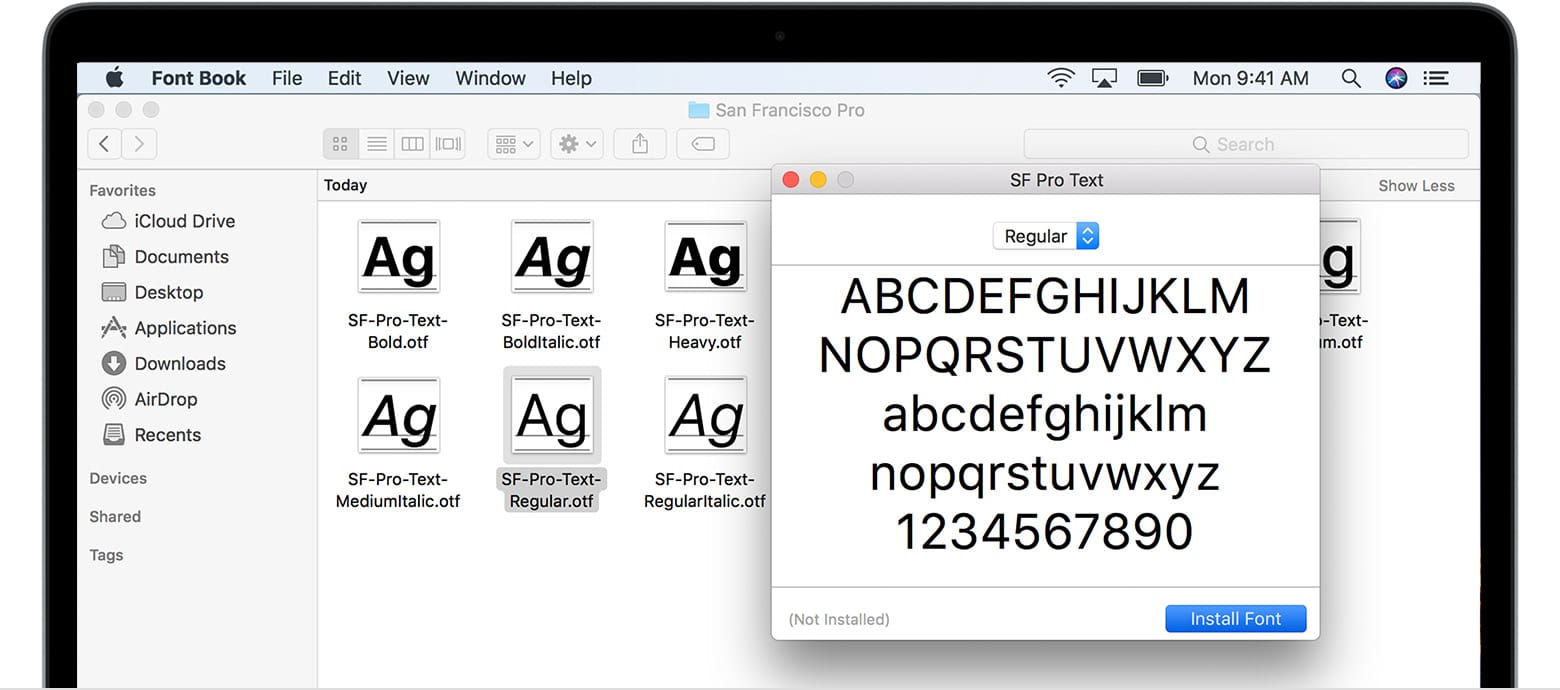
Please Note: When installing fonts with FontBook, you may receive a ‘Validation’ error. This is to be expected when installing detailed fonts such as the ones found within my portfolio. FontBook struggles to validate fonts with high node counts. You can safely ignore this and continue the installation.
These fonts will now be within your Fontbook. After closing and reopening your software of choice, the fonts will now be available to use.
How to install fonts on Windows
1. Download your new fonts
After you download your new design goods, unzip the file and locate the .otf or .ttf font files. You’ll likely have more than one.
2. Install the fonts
Open a new ‘File Explorer’ window and double click Local Disc (Usually C: Drive), double click ‘Windows’ and then ‘Fonts’. Finally, Drag & Drop all of your fonts directly to the ‘Fonts’ window.
Alternatively, you can double click on the font file that you’d like to install and click ‘Install’.
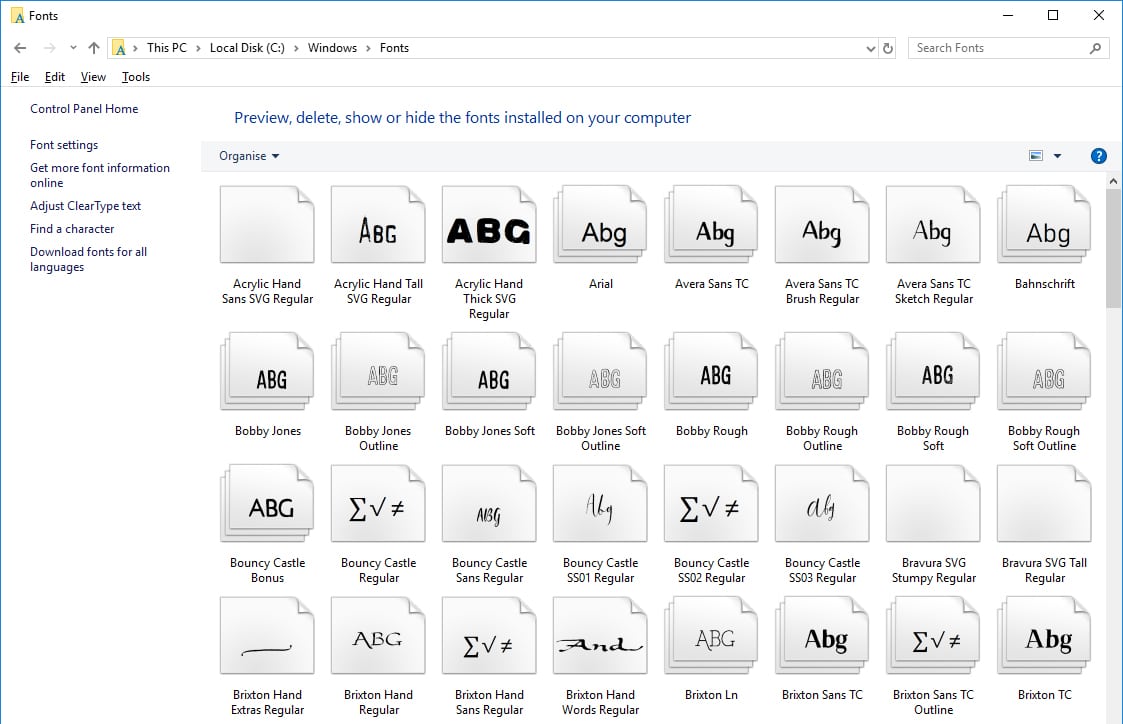
How To Uninstall A Font
If you want to remove a font that you no longer want or need, uninstall it with these easy steps
How to Uninstall a Font on a Mac
- Open Font Book from the finder window and find the font you want to remove.
- Right click on that font, and select Remove.
How to Uninstall a Font in Windows
- Click the Start button, and find the Control Panel. Open Appearance and Personalization, then click Fonts.
- Find the font that you want to uninstall. Highlight that font, then click Delete from the File menu

Hi, I ourchased your fonts and want to use them in Canva. How do I do that? Thank you!
This website is awsome are here the are article are very inspired but I have a question that is how to write a post on Instagram in a different font style or designing fonts style