Mmm, Textures, Photoshop Brushes, and Vintage Overlays are all so delicious and, in my humble opinion, can elevate almost any digital creative. Whether you’re a beginner starting out with graphic design or an experienced pro looking to enhance your skills, this guide is tailored to help unlock the full potential of textures in your work.
Below, I’ll be sharing a collection of techniques that I’ve honed over years in the industry and, of course, a bunch of free stuff to get you started right away. But before we jump to that, lets refresh ourselves with the basic principles.
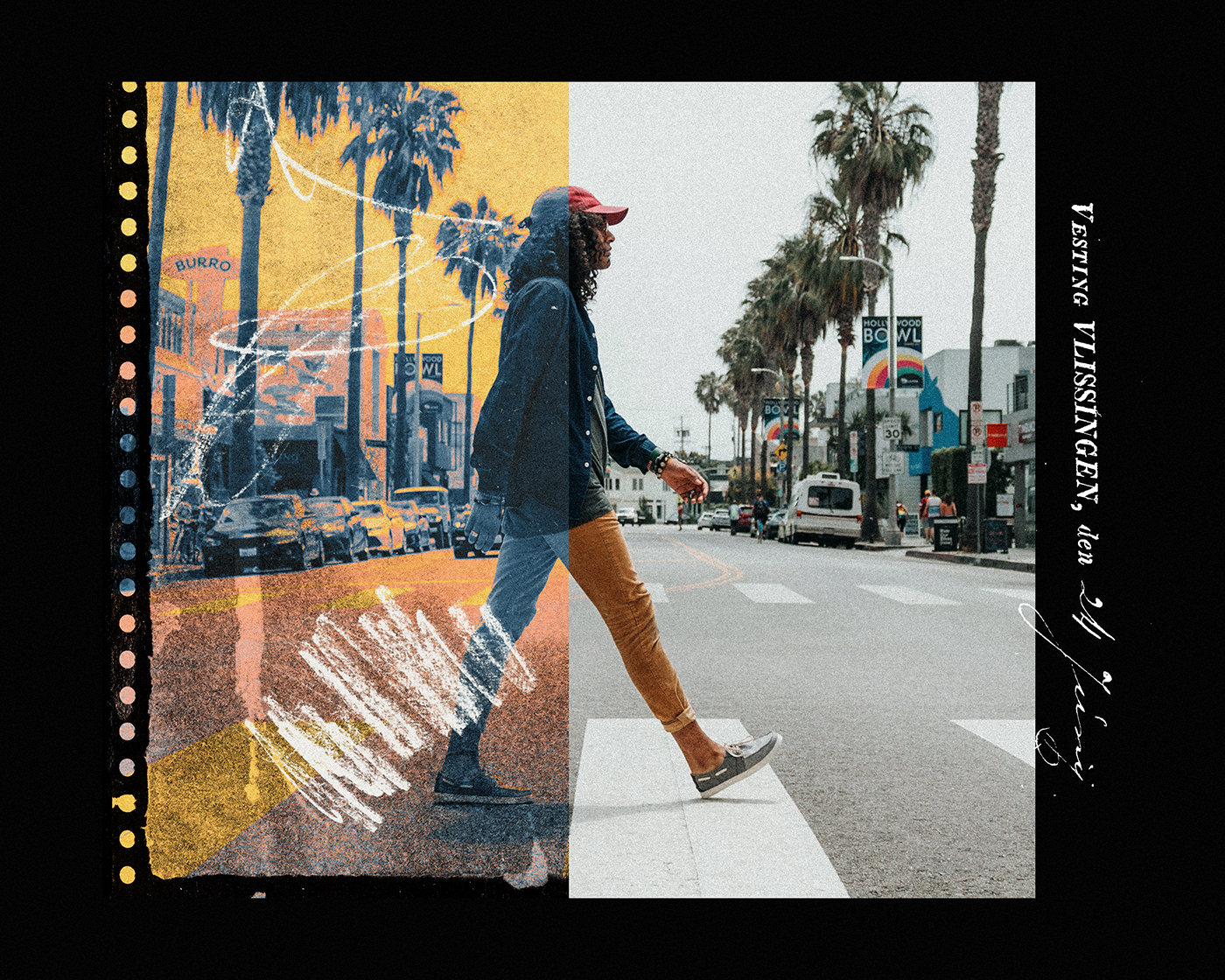
The Role of using Photoshop Textures in Graphic Design
Textures are more than just a visual element, they can bring character, depth, and emotion to your work, adding a tactile dimension making it more engaging and realistic.
Whether it’s the rustic feel of wood, the petina of antique paper, the grit of stone, or a light peppering of graininess – textures help in conveying a specific mood or atmosphere. I’d go as far as saying that they are essential.
In graphic design, the application of textures can transform a flat, two-dimensional piece into something that feels alive and three-dimensional. It’s all about adding that extra layer of depth and interest, making your design not just seen, but felt.
But it’s not just about slapping a texture onto a design; it’s about understanding how to manipulate and blend these textures using tools like Photoshop to achieve a harmonious and cohesive look.

Choosing the Right Texture for Your Design
Textures, like most other design choices help convey the message and mood of your design. Is it playful and fun (scribbles on paper, plastic, brush marks etc), or serious and professional? (light paper, smooth stone, metal etc). A grunge texture might add edginess and appeal to the intended audience of a gig poster. A beautifully aged paper texture may add that vintage feel to a restaurant’s menu. You get the point.
Remember; Quality is king. There is nothing worse than pixellated, oversized textures. Crisp, sharp, lifelike textures are the only way to make the impact you’re looking for! We have a growing collection of ready to use high quality textures in store (and a few free packs at the end of this guide) for you to check out.
Applying Textures in Photoshop
Okay, you’ve found your texture(s). You want to apply these to your work within Photoshop, how do you go about this? The answer varies depending on the type of texture you’re working with and how you wish to use it. Below you’ll find a collection of video’s covering the most common practical application of texture within modern design work and how I personally execute.
Note: This guide is still being fleshed out. More videos are on the way! This article will be consistantly updated with new and exciting additions to help you and your journey to mastering working with texture within Photoshop.
As true with most things Photoshop, there are a number of ways to come to the same or similar result. I encourage you to experiment and combine these techniques with one another and your own!
How to Create a Worn Printed Text Effect:
Everyone loves the look of roughed-up typography, and over the years, I have tried many different techniques to achieve a variety of end results. The technique I’m going to show you in this tutorial is the most realistic worn-printed text effect I’ve come across.
Beginner Friendly Texture Overlay Tutorial:
I’m starting with a simple portrait image, adding a plethora of texture overlays and images to create something entirely unique and creative. The tools and techniques used are very versatile and can be used extensively throughout a wide range of design projects; Not just photography.
How to Create a Particle Text Texture Effect in Photoshop:
In this tutorial we’re experimenting with blur and the filter gallery to create an effective and useful text effect that can be used within a plethora of design projects! To push the result even further, I add some custom textures.
Design Assets To Get you Going!
I’m not going to show you all of this without providing some free design assets to kick start your texture journey. Below you will find a few downloads that I think you’re going to love.
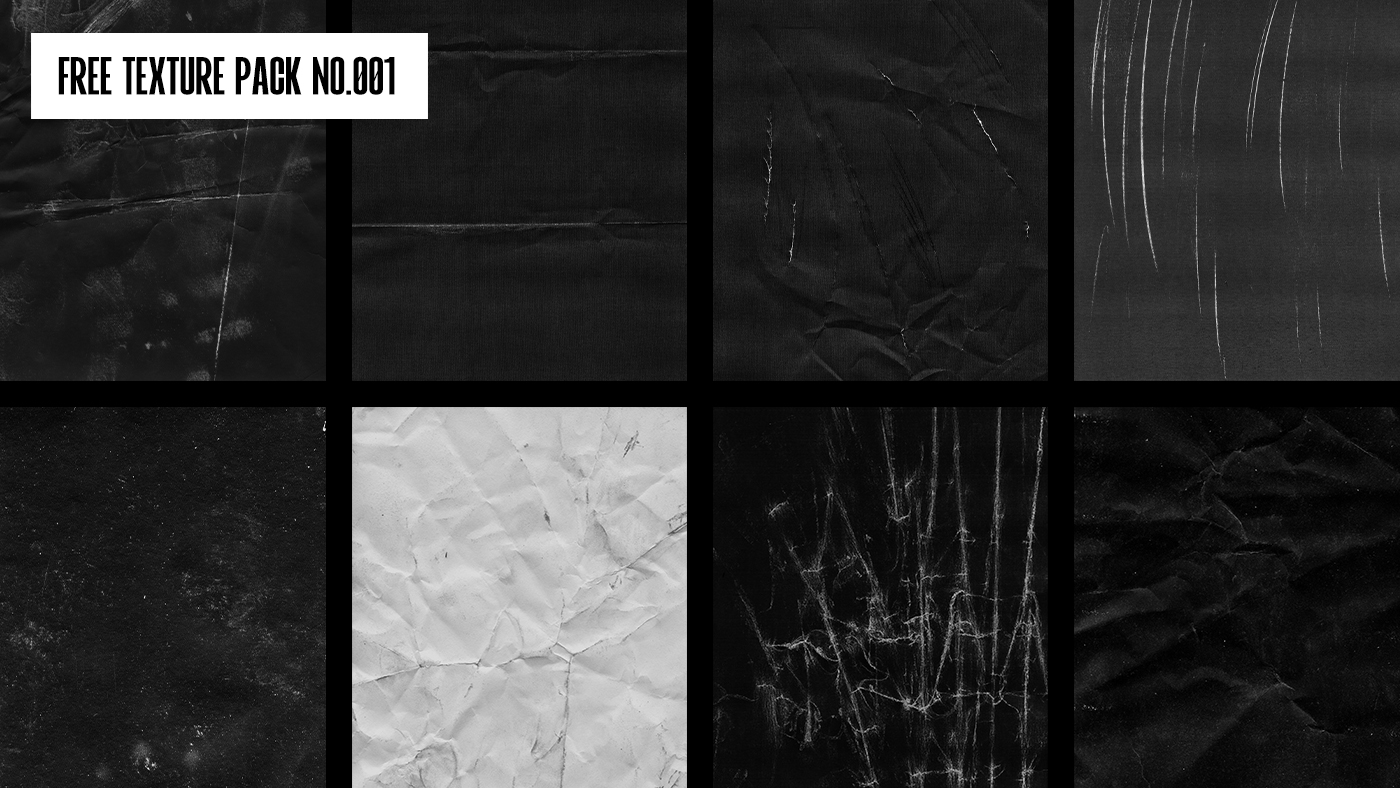
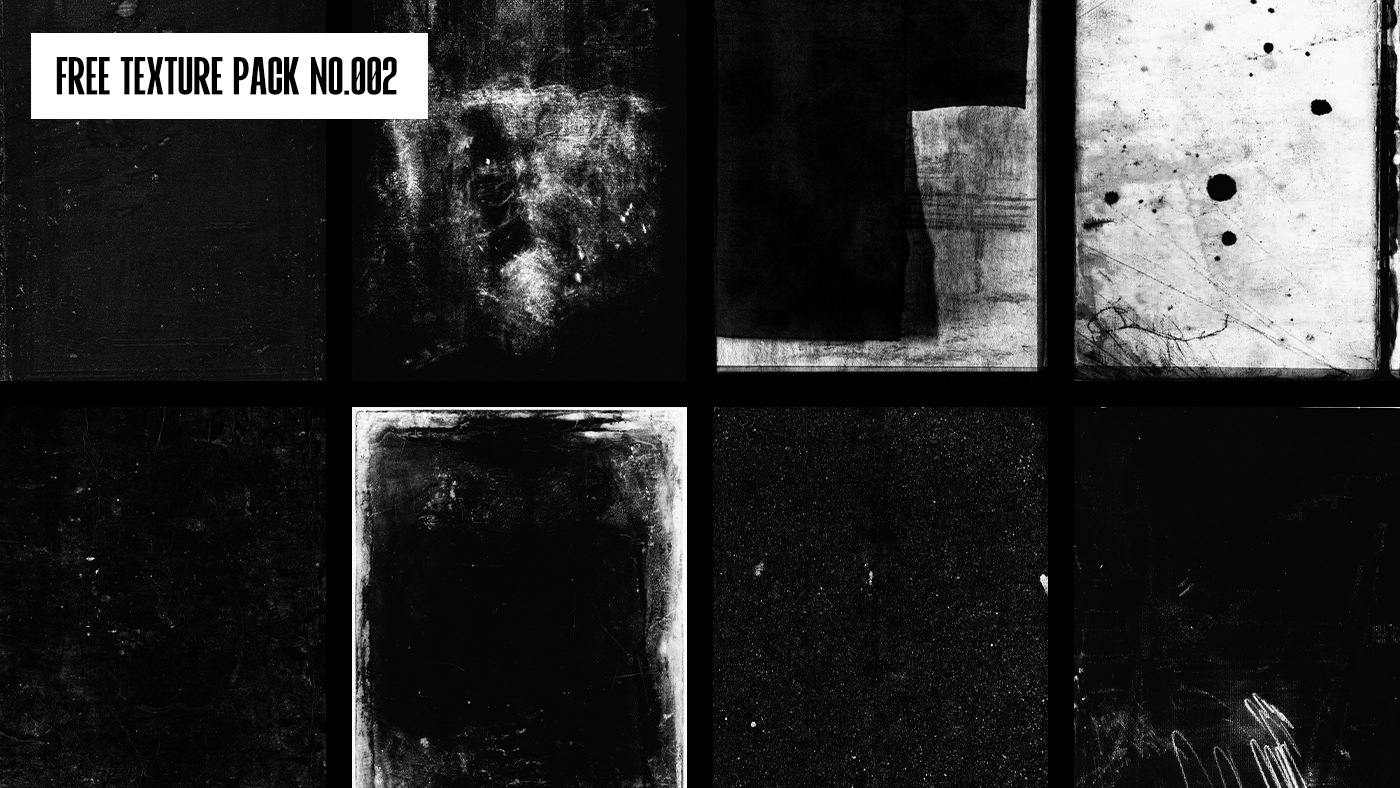
I’d love to hear from you
If you’re still left wondering how to achieve a specific textured look, or anything else for that matter. Please do not hesitate to leave a comment below. I look forward to connecting.

Thanks! These are very helpful!
Thank you for the article and the textures!
My pleasure Su! 🙂
Fantastic ! Thank You !
Thank you Isabelle! 🙂
I really like that you show how to apply and isolate the textures via the QuickMask tool. Nice work! And thanks for the texture packs.
My pleasure Barry! Glad you like the tutorial
These are so amazing and helpful
Happy to hear it Snehalata! 😀
Thank you Tom for all your contents and gifts!
It’s my pleasure Alessandro, glad you like’em!
Hi Tom, thanks a lot for the textures download! I use textures quite a lot, so these are great to experiment with.
No problem at all! Let me know if you end up using these 😀
Nice little collection of textures. Nice resources.
Appreciate the comment Robert, glad you like them!
Many thanks. Will see what I can work out in Affinity Photo.
Thank you for showing me this method, I have never seen it before. Much more customisable than the way I was doing it before.
My pleasure Shelley! It’s my go to – so much more control 🙂
I love using textures in my own designs. Thanks so much! I’ve really appreciated all of the wonderful graphics.